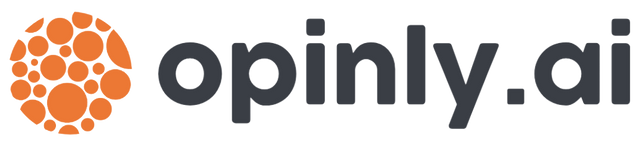How to Secure Your Site with an SSL Certificate: A Guide for SEO Professionals
Secure your website and boost your rankings by implementing SSL. Learn how to choose, obtain, install, and configure an SSL certificate—even if you’ve never done it before.
Why SSL Matters for SEO
- Ranking Signal: Google has confirmed that HTTPS is a lightweight ranking factor. Sites with SSL tend to outrank non-SSL sites in search results.
- User Trust & Conversions: Browsers like Chrome flag non-HTTPS sites as “Not Secure,” which drives visitors away and hurts conversions.
- Data Security: SSL encrypts data between your server and users’ browsers, protecting login credentials, form submissions, and payment information.
- Referral Data Preservation: When traffic passes from an HTTPS site to an HTTP site, referral data is stripped. Migrating fully to HTTPS preserves accurate referral analytics.
Step 1: Audit Your Current Setup
- Check for Existing SSL:
- Visit your site in a browser and look for the padlock icon.
- Use online tools like SSL Labs’ test to see if you already have a valid certificate.
- Inventory Resources:
- List all subdomains, staging environments, and any third-party services (e.g., payment gateways) that require SSL.
Step 2: Choose the Right Type of SSL Certificate
| Certificate Type | Cost | Validation Level | Use Case |
|---|---|---|---|
| Domain Validation (DV) | Free–$20/year | Checks domain ownership | Blogs, small business sites |
| Organization Validation (OV) | $50–$200/year | Verifies organization details | Ecommerce sites, corporate sites |
| Extended Validation (EV) | $200–$500+/year | Rigorous checks; green bar in browsers | Financial, healthcare, high-trust sites |
| Wildcard SSL | $50–$300/year | DV or OV | Secure all subdomains (e.g., *.yourdomain.com) |
| Multi-Domain SSL (SAN) | $100–$400/year | DV or OV | Secure multiple different domains |
Step 3: Obtain Your SSL Certificate
Option A: Free SSL with Let’s Encrypt
- Install CertbotbashCopyEditsudo apt-get update
sudo apt-get install certbot python3-certbot-apache # For Apache
sudo apt-get install certbot python3-certbot-nginx # For Nginx - Generate & Install CertificatebashCopyEdit
sudo certbot --apache # or --nginx - Automatic Renewal
Certbot sets up a cron job or systemd timer to renew certificates automatically.
Option B: Purchased SSL via Your Hosting Provider
- Generate a CSR (Certificate Signing Request):
- In your hosting control panel or server CLI, generate a private key and CSR.
- Submit CSR to Certificate Authority (CA):
- Paste the CSR into the CA’s order form.
- Complete Validation:
- For DV: Click a verification link sent to your domain’s administrative email.
- For OV/EV: Provide business documents as requested.
- Download & Install Certificate:
- Follow your host’s SSL installation guide—usually a matter of uploading the certificate and intermediate chain files, then restarting your web server.
Step 4: Configure Your Server for HTTPS
- Force HTTPS Redirects:
- Apache (in
.htaccessorvirtual host):apacheCopyEditRewriteEngine On
RewriteCond %{HTTPS} off
RewriteRule ^ https://%{HTTP_HOST}%{REQUEST_URI} [L,R=301] - Nginx:nginxCopyEdit
server{listen 80;server_nameyourdomain.com www.yourdomain.com;return 301 https://$host$request_uri;
}
- Apache (in
- Harden SSL/TLS Settings:
- Disable outdated protocols (SSLv2, SSLv3, TLS 1.0, 1.1).
- Enable strong ciphers and use Mozilla’s SSL Configuration Generator for best practices.
- Implement HSTS (HTTP Strict Transport Security):apacheCopyEditHeader always set Strict-Transport-Security "max-age=31536000; includeSubDomains; preload"
This forces browsers to only connect via HTTPS and can eventually be preloaded into browsers’ HSTS lists.
Step 5: Update Your SEO Setup
- Change Canonical Tags & Internal Links:
- Update all
<link rel="canonical">,<a href>, and resource URLs (images, scripts, CSS) to usehttps://.
- Update all
- Revise XML Sitemap:
- Regenerate your sitemap with HTTPS URLs and resubmit to Search Console.
- Update Robots.txt (if needed):
- Ensure no inadvertent blocks on your HTTPS URLs.
- Google Search Console & Analytics:
- Add the new HTTPS property in Search Console (both
https://andhttps://www.variants). - Update your default URL in Google Analytics to HTTPS.
- Add the new HTTPS property in Search Console (both
- Monitor Crawl Errors:
- Use Search Console’s Coverage report and Analytics’ Site Speed report to catch issues.
Step 6: Test & Verify
- SSL Checker: Re-run SSL Labs or similar to ensure A+ rating.
- Mixed Content Scan: Use tools like Why No Padlock to identify insecure resources.
- Website Crawling: Run a site crawl with Screaming Frog or Sitebulb to validate 301 redirects, canonical tags, and link targets.
- User Experience Check: Visit key pages in multiple browsers and devices to confirm no security warnings.
Conclusion & Best Practices
- Automate Renewals: Never let your SSL lapse; automated renewal via Let’s Encrypt or hosted solutions prevents downtime.
- Stay Updated: Regularly review your TLS configuration as best practices evolve (e.g., dropping older TLS versions).
- Full HTTPS Adoption: Secure every subdomain, asset, and third-party embed to fully reap SEO and UX benefits.
- Monitor Certificates: Use alerting tools (e.g., Certbot’s hooks or third-party monitoring) to warn you of upcoming expirations.
By following these steps, you’ll not only secure your site and protect user data but also give your SEO efforts a boost through enhanced trust signals, improved crawl data, and a modest ranking advantage. Securing your site is no longer optional—it’s essential for modern SEO success.