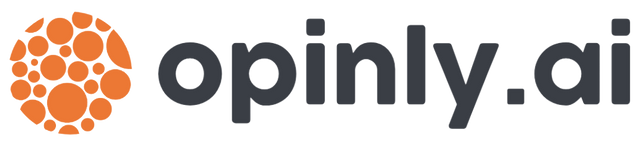Robots.txt: A Marketer’s Guide to Controlling Search Engine Crawling
Robots.txt is your site’s traffic director for search engines—telling bots where to crawl and where to stay away. In this guide, marketers will learn why robots.txt matters for SEO and how to set it up on any platform—from static HTML and WordPress to Next.js, Vue, and popular CMSs.
Every website that cares about SEO has a little file called robots.txt sitting at its root. It may not look like much – just a plain text file – but this file plays a big role in guiding search engine bots around your site. In this guide, we’ll demystify what robots.txt is, why it matters for your SEO and content strategy, and how you can implement and manage it across different platforms (from simple static sites to WordPress, Next.js, Vue.js, and popular CMS like Joomla, Drupal, or Webflow). We’ll keep things accessible and non-technical, so you can confidently use robots.txt to your advantage.
What is a Robots.txt File?
A robots.txt file is a simple text file that lives in the root folder of your website (for example, accessible at yourwebsite.com/robots.txt). Its purpose is to tell web crawlers (like Google’s Googlebot, Bing’s bot, and others) which parts of your site they can or cannot crawl developers.google.comconductor.com. In essence, it’s a set of crawl instructions, also known as the Robots Exclusion Protocol. All major search engines check this file before crawling your site to see if you have specific guidelines for them conductor.com. If there’s no robots.txt, the bots just crawl everything they can find by default.
It’s important to note that robots.txt affects crawling, not necessarily indexing. If you disallow a page in robots.txt, search engines won’t fetch it, but that URL could still end up indexed through other signals (though without any snippet or content) developers.google.comdevelopers.google.com. In other words, robots.txt is not a secure way to hide a page from Google’s index – it only asks crawlers not to visit that page. (For truly keeping a page out of search results, you’d use methods like a noindex meta tag or password protection, which we’ll touch on later.)
The robots.txt file itself is very basic. You list one or more “user-agents” (the name of the bot) and give them “allow” or “disallow” rules for URLs or folders on your site. For example, you might tell all bots (User-agent: *) that they should not enter your site’s /admin/ folder (Disallow: /admin/). On the other hand, you might explicitly allow certain bots access to something or point them to your sitemap. We’ll see specific examples in context for each platform, but the key thing to remember is that this file must be in the root directory of your site and follow the correct format. If it’s placed elsewhere or named differently, crawlers will ignore it conductor.com.
Why Robots.txt Matters for SEO and Content Control
Not every site needs a complex robots.txt file, but having a well-crafted one gives you control over how search engines interact with your content. Here are a few big reasons why robots.txt is important:
- Focus Crawlers on Your Important Pages: You want Google and other engines to spend their time crawling your high-value pages (products, blogs, landing pages) rather than trivial or duplicate content. A proper robots.txt can prevent bots from wandering into sections of your site that are not important for search indexing – for example, login pages, admin panels, or duplicate URL parameters. By disallowing unnecessary pages, you free up crawl budget for the important oneswpbeginner.comwpbeginner.com. This means your important content gets discovered and indexed faster, without search bots wasting time on the fluff.
- Avoid Indexing of Duplicate or Private Content: Many websites have pages that you’d prefer not to appear in search results. This could be a staging site, a thank you page after a form submission, or simply duplicate pages (like printer-friendly versions or session ID URLs). Using robots.txt, you can instruct crawlers not to go into those sections. For example, you might disallow the
/temp/or/old/directories where you keep old files or test pages. This helps keep embarrassing or irrelevant pages out of the search engine’s crawl pathseosherpa.com. (Do keep in mind, if it’s truly sensitive or you want to 100% prevent it from showing up in search, combine this with other measures – robots.txt alone doesn’t guarantee secrecydevelopers.google.com.) - Manage Server Load and Crawl Efficiency: Every time a bot crawls your site, it makes requests to your server. Search engine crawlers are polite and efficient, but if you have a very large site, even Googlebot can strain your server by crawling thousands of pages. A robots.txt lets you limit what’s crawled to reduce unnecessary load. For instance, you might block crawling of huge video files or image directories that you don’t need Google to crawl (perhaps you’ve already provided those via a sitemap or you don’t want them indexed)webflow.comwebflow.com. By excluding large or unimportant resources, you ensure the server’s resources (and the crawler’s time) are spent on pages that matter. Google even takes site performance into account for rankings – so keeping bot traffic efficient can indirectly benefit your SEOwebflow.com.
- Protecting Certain Areas of Your Site: If your site has sections that are not for public consumption (like an
/admin/area, or a members-only section), a robots.txt disallow can add a layer of protection in terms of public visibility. For example, a disallowed admin section means search engines won’t crawl those pages, so they won’t accidentally show up in search results. This is especially useful for things like internal search result pages or faceted navigation pages that create tons of low-value URLs – blocking them can prevent your site from looking spammy with duplicate content in Google’s indexconductor.com. (Note: For truly sensitive data or secure pages, always use proper security – remember that robots.txt is a public file, so it should not contain private information or rely on secrecy. Malicious bots can ignore itdevelopers.google.com.) - Crawl Budget Optimization: Search engines allocate a certain “crawl quota” or crawl budget to each site, especially large ones. As WordPress’s documentation notes, bots will crawl a certain number of URLs per session and then stop wpbeginner.com. If they waste that quota on pages you don’t care about, they might not reach all your important pages in time. By using robots.txt to guide bots away from endless calendar pages or filter combinations, you ensure they use their time on your site wisely. This can improve how quickly new or updated pages on your site get indexed wpbeginner.com.
- Sitemap Reference: It’s common practice to include your XML sitemap’s URL in the robots.txt file (using a
Sitemap: https://yourdomain.com/sitemap.xmldirective). This doesn’t restrict anything, but it’s a convenient way to ensure search engines know where to find your sitemap. Robots.txt is often the first thing a crawler fetches, so it will immediately see the path to your sitemap and then fetch it, discovering all your pages. This helps with indexation as well. Many SEO plugins and CMS add the sitemap reference by default in robots.txt wpbeginner.comwpbeginner.com.
In short, a well-crafted robots.txt helps you control the crawler experience: you get to direct traffic away from the weeds and toward the roses on your site. It’s a simple file, but as SEO experts often warn, it’s powerful – even a tiny mistake can have big consequences. (To quote one SEO advisor: “The robots.txt is the most sensitive file in the SEO universe. A single character can break a whole site.” conductor.com) So let’s look at how to implement it correctly for your site’s setup.
Implementing Robots.txt on Different Platforms
Every website platform handles the robots.txt a little differently. The good news is that, conceptually, it’s the same everywhere – it’s always a plain text file with rules. How you create or edit that file can vary. Below, we break down the steps and tips for various common platforms. No coding skills required, just some simple settings or file management.
Static HTML Websites
If your website is a static site (plain HTML/CSS/JS without a content management system), managing robots.txt is straightforward. You simply need to create a text file named “robots.txt” and upload it to the root directory of your site (the main folder where your homepage file like index.html is located)conductor.com. You can use any text editor (Notepad, TextEdit, etc.) to create this filedevelopers.google.com – just be sure to save it as plain text (UTF-8 encoding is standard) and name it exactly robots.txt (all lowercase).
In the robots.txt file, you’ll write rules in a format like:
User-agent: *
Disallow: /path-you-dont-want-crawled/
This example would tell all bots (that’s what the * means) not to crawl any URL that starts with “/path-you-dont-want-crawled/”. You can have multiple lines and multiple rule sections for different bots if needed. If you want to allow everything (no restrictions), you can either not have a robots.txt at all (which is fine), or use a file that explicitly allows all. For instance, a completely open robots.txt might look like:
User-agent: *
Disallow:
(Disallow with nothing after the colon means “disallow nothing,” i.e. allow everything.) You can also add a line to point to your sitemap, e.g. Sitemap: https://example.com/sitemap.xml.
Once you’ve created the file with the rules you want, upload it to your website’s root folder via FTP or your hosting file manager. Then, verify it’s working by visiting yourdomain.com/robots.txt in a browser – you should see the content of your file. If that URL returns a 404 error, it means the file isn’t in the right place or name. Make sure it’s not inside any subfolder – it needs to be at the very root (e.g. https://www.yoursite.com/robots.txt, not https://www.yoursite.com/files/robots.txt) orionweb.uk.
Static sites don’t auto-generate a robots.txt, so it’s fully in your control. The simplicity here is an advantage – there’s no software making changes on your behalf. Just remember to update the file if you restructure your site (for example, if you disallowed a directory that you later renamed, update that path in robots.txt accordingly).
WordPress
WordPress is a hugely popular platform, and it handles robots.txt in a hybrid way. By default, WordPress will generate a virtual robots.txt file for your site even if you didn’t create one manually. You can see this by going to yourblog.com/robots.txt – WordPress will output a default set of rules wpbeginner.com. Typically, the default WordPress robots.txt disallows the /wp-admin/ area (so search bots don’t crawl your admin dashboard pages) and maybe a few other core files, but it allows everything else. It also usually includes a reference to your sitemap index if you have one (for example, if you’re using an SEO plugin that generates a sitemap)wpbeginner.com. In essence, the default WP rules are meant to block parts of WordPress that are not useful for indexing (like admin and include files) while letting engines crawl your content freely.
As a marketer, you’ll be glad to know you don’t typically have to touch the actual file via FTP. The easiest way to manage robots.txt in WordPress is to use an SEO plugin. Plugins like Yoast SEO, All in One SEO (AIOSEO), or Rank Math provide a user-friendly interface to edit your robots.txt from the WordPress dashboard wpbeginner.comwpbeginner.com. No coding required – these plugins will generate the file for you and let you add or remove rules with a few clicks.
For example, using All in One SEO plugin: you can go to All in One SEO > Tools > Robots.txt in your WP admin. First, you’d toggle on the option to enable a custom robots.txt (since WordPress initially might be using its default virtual one)wpbeginner.com. Once you enable that, you’ll see a preview of your current robots.txt rules (including the default ones WordPress or your plugins have added)wpbeginner.com. Then, you can add new rules by specifying the user-agent (or * for all bots), choosing Allow or Disallow, and entering the path you want to allow/blockwpbeginner.com. The plugin will list out the resulting rules for you. When you’re done, hit save, and it updates the virtual robots.txt that search engines see.
Other plugins like Yoast SEO have similar features (Yoast adds a simple editor under “Tools > File Editor” for robots.txt), and Rank Math also allows editing robots.txt from its settings. In Rank Math’s case, if you go to WordPress Dashboard > Rank Math > General Settings, there’s an option to edit the robots.txt. If a physical robots.txt file exists on your server, Rank Math will ask you to remove it so it can control the output virtuallyrankmath.com. This is because if a static file exists, WordPress will serve that instead of the dynamic one.
It’s generally fine to let these SEO plugins manage the file – they often include sensible defaults. For instance, Rank Math by default might add rules to disallow the wp-admin and also allow the admin-ajax.php (so that async requests don’t get blocked), and it will automatically include your sitemap URL. Here’s an example of what a WordPress robots.txt content might look like when generated by an SEO plugin:
Screenshot of a sample robots.txt file from a WordPress site (using Rank Math SEO). In this example, the file disallows the /wp-admin/ path (except for a necessary file), and includes a reference to the site’s XML sitemap.
A few WordPress-specific best practices for robots.txt:
- Don’t block your uploads folder (
/wp-content/uploads/) – This is where WordPress stores images and media. You want search engines to crawl those images (so they can appear in Google Images and such). WordPress’ default is to allow the uploads folder (and plugins like Yoast/AIOSEO also ensure it’s allowed) wpbeginner.com. In the past, some site owners mistakenly disallowed the whole/wp-content/directory; avoid doing that, as it could block important assets. - It’s okay to block plugins or other folders if needed. For example, some like to disallow
/wp-content/plugins/to prevent bots from crawling plugin readme files or unnecessary stuff. This is generally fine. The default WordPress output often blocks/wp-admin/and sometimes plugin/theme directories by defaultwpbeginner.com. - Use your SEO plugin’s guidance. Most SEO plugins come with pretty good default rules. For instance, Yoast SEO’s default robots.txt (if you allow it to generate one) usually disallows admin and includes your sitemap. Unless you have a specific page or section to block, you may not need to add much else.
- Staging sites: If you have a staging or dev version of your WordPress site that’s publicly accessible, definitely use robots.txt (and ideally additional measures) to block it. WordPress doesn’t automatically block staging sites unless you set them to “discourage search engines” in Settings (which actually outputs a meta tag, not just robots.txt). Adding
Disallow: /for all agents on a staging subdomain or directory can help prevent duplicate content issues between staging and live.
Next.js Applications
Next.js (a React framework) is often used to build modern websites and apps. Unlike WordPress, Next.js won’t automatically create a robots.txt for you – it’s something you or your developer needs to add. Fortunately, it’s very easy to do. In a Next.js project (particularly ones that are statically exported or using the standard file system routing), you can add a robots.txt file to the public/ folder of your project blog.logrocket.com. Next.js serves anything in the public directory as static files at the root, so a file placed at public/robots.txt will be accessible at yourdomain.com/robots.txt once the site is deployed.
In practice, you’d create the robots.txt file with the rules you want (just like described earlier), then rebuild/deploy your Next.js app. For example, if you have a Next.js marketing site and you want to block the /admin section, your public/robots.txt might contain:
User-agent: *
Disallow: /admin/
Sitemap: https://yourdomain.com/sitemap.xml
After deployment, visiting the site’s robots.txt URL should show those rules. This static approach covers most needs blog.logrocket.com.
For more advanced usage, Next.js also allows dynamic generation of robots.txt. This is more of a developer task: one can create an API route or use Next’s newer App Router feature to generate a robots.txt on the fly (for instance, to vary it by environment or include dynamic entries). For example, Next.js 13+ with the App Router introduced a convention where you can export a robots function that generates the rules at build time nextjs.orgnextjs.org. But as a marketer, you likely don’t need to dive into that level. Just know that if you require it (say, you want to Disallow: / on a staging deployment but allow on production automatically), a developer can set that up with Next.js’s capabilities.
A handy tool for Next.js (and other JS frameworks) is the next-sitemap package, which can generate both your XML sitemap and robots.txt for you based on a config. Using such a tool, you could automate including all necessary sitemap links and rules without manual editing each time. But if your site’s structure is stable, a manually created robots.txt in the public folder is perfectly fine and will rarely need changes.
Tip: Remember to update the robots.txt if your Next.js site moves domains or if you add a new sub-path that needs blocking. For instance, if you launch a new /beta/ section of the site that’s not ready for search, add a rule in robots.txt to disallow /beta/ before it goes live.
Vue.js Applications
Vue.js applications (including those built with frameworks like Nuxt.js) handle robots.txt in a similar way to Next.js. If your Vue app is a single-page application deployed as static files, you’ll want to add a robots.txt to the public assets so that it’s served by your web server.
- Vue CLI / Vite projects: Typically have a
publicfolder (or in older Vue CLI, astaticfolder) where you can put static files. Addingrobots.txtthere will ensure it gets deployed at the site root. For example, if you built a Vue app and are hosting it on Netlify or Vercel, include arobots.txtin the public directory of your project. After deployment, it will be reachable atyourdomain.com/robots.txtcontaining whatever rules you wrote nuxtseo.com. - Nuxt.js (Vue SSR or SSG framework): Nuxt 2 uses a
static/directory for static files; Nuxt 3 uses a similar approach. You can drop arobots.txtin that static folder for it to be served. Additionally, Nuxt has modules (like@nuxtjs/robots) that can dynamically generate robots.txt based on config. For instance, you could configure it to disallow everything on dev and allow on production. If you’re non-technical, you might not touch that directly, but it’s good to know it exists. A quick solution in Nuxt (without coding a module) is simply to create the static robots.txt as described. Nuxt will include it in the built site output.
The content of the robots.txt for a Vue/Nuxt site is the same format: user-agent lines and allow/disallow directives. Nothing changes syntax-wise because of the framework – crawlers don’t care if your site is built with Vue, React, or static HTML; they only care about the presence of the robots.txt file at the root and what’s inside it.
One thing to watch out for: If your Vue app is entirely client-side (SPA) and you have content that loads via APIs, search engines might still see the initial loaded routes. Make sure if there are any routes you want blocked (e.g., a route that only shows content after login), you include them in robots.txt or, better yet, protect them via authentication. Also, if you had a situation where a developer didn’t include a robots.txt initially, the site might have been live without one (meaning everything was crawlable). If later you add one to restrict something, search engines will respect the new rules on their next crawl.
In summary, for Vue.js apps: add a static robots.txt in the deployed package. If you’re not the one deploying, just communicate to your developer or IT person that you need a certain robots.txt in place – they can easily include it during the build or via the hosting configuration.
Other CMS Platforms (Joomla, Drupal, Webflow, etc.)
For other content management systems, the approach to robots.txt can vary, but most of them either provide a default file or a setting to manage it. Let’s look at a few:
- Joomla: Joomla actually comes with a default robots.txt file when you install it docs.joomla.org. This file resides in the root of your Joomla site. The default Joomla robots.txt traditionally disallowed some sensitive directories (like the
/administrator/backend and maybe some system folders). Notably, older Joomla versions disallowed the /images/ folder by default amityweb.co.uk, which meant search engines were blocked from crawling images on the site. That could be undesirable if you want your images to appear in search results. So, if you’re running a Joomla site, it’s worth checking the robots.txt contents (openyourjoomlasite.com/robots.txtin a browser and see what’s there). If you seeDisallow: /images/and you want your images crawled, you should remove or comment out that line. To edit the robots.txt in Joomla, you typically would use FTP or your hosting file manager to open the file and edit the lines. Save changes and upload it back. There are also Joomla extensions that can help manage the robots.txt via the admin interface, but many admins just handle it manually since it’s one file. The key is to verify after any Joomla version updates or migrations, that your robots.txt still reflects your preferences. - Drupal: Like Joomla, Drupal also ships with a default robots.txt file api.drupal.org. This file is quite extensive – Drupal’s default rules block access to a lot of internal pages (such as user login, comment, search pages, and various core directories) orionweb.ukorionweb.uk. It also explicitly allows crawling of certain assets (Drupal’s default file includes some
Allowlines for CSS/JS files in core directories so that Google can fetch your CSS/JS if needed) orionweb.ukorionweb.uk. The Drupal community set these defaults to prevent known “junk” pages from indexing while still letting the site’s content be crawled. If you need to modify Drupal’s robots.txt, you can edit the file directly on the server. One thing to be cautious about: If you update Drupal, sometimes the default robots.txt might be overwritten or you need to merge changes (depending on how you update). To make life easier, Drupal has a module called RobotsTxt that allows you to maintain the robots.txt from within the Drupal admin UI orionweb.uk. This is useful if you have a multisite setup or just want to avoid FTP. Using that module, you can add or change rules via a form in the backend, and it will serve a custom robots.txt (without needing to manually edit the file on the server). For most Drupal sites, the default is a good starting point, but always tailor it to your needs. For example, if your Drupal site has a/private-files/directory you don’t want crawled, add a Disallow for that. Or if you want something that was disallowed by default to be crawled (e.g., maybe you do want/search/crawled – though usually you wouldn’t), you’d remove that line. - Webflow: Webflow is a hosted website builder/CMS popular for its visual design interface. If you’re using Webflow, the robots.txt is managed in their Project Settings. Webflow automatically creates a default robots.txt, especially to handle its staging subdomain (Webflow sites often have a
sitename.webflow.iostaging site that might be blocked by default). To customize your robots.txt in Webflow, you’d login to Webflow, go to your project, and under Settings > SEO, there’s a section for robots.txt content finsweet.com. There, you can paste in whatever rules you want (or edit existing ones) and save. When you publish your site, Webflow will include that as the robots.txt. For instance, you might add a rule to disallow/membership/if you have gated content, etc. It’s straightforward – type in the rules, save, publish. One thing to note: If your Webflow site is on a Webflow subdomain (free plan), editing robots.txt may not be available or might behave differently (Webflow might block certain things on free plans). But for paid plans with custom domains, you have full control. Webflow’s help docs and community forums provide guidance if you need it, but the interface is user-friendly: “Go to Website Settings > SEO > scroll to Robots.txt, add your lines, save.” finsweet.com. - Other Hosted Platforms: If you use Wix, Squarespace, Shopify, etc., each has its own approach. For example, Shopify auto-generates a robots.txt for your store (which in the past was not editable, but as of mid-2021 Shopify allows adding custom rules via their admin or theme files). Squarespace also generates one automatically, with no official way to edit it manually – they assume their default is sufficient (which usually disallows some internal files). If you need changes on such platforms, you may have to contact support or use whatever developer options they provide (for Shopify, editing theme to inject rules, etc.). The good news is the defaults are usually reasonable (they block cart or login pages, etc., and allow everything else). Magento (if you’re in e-commerce world) comes with a default robots.txt as well, which you can edit in the admin panel in newer versions. The bottom line is: whatever CMS you’re on, do a quick search or check documentation on “robots.txt in [platform name]” – almost always there will be an easy method to adjust it, either via a file or a setting.
Quick Recap for CMS Platforms:
- Joomla: Check the default robots.txt (found in site root). Edit via FTP or file manager. Remove any overly restrictive rules (like blocking the images folder) if they don’t serve your goals amityweb.co.uk.
- Drupal: Uses a default robots.txt. Can be edited manually or via the RobotsTxt module for convenience orionweb.uk. Default blocks a lot of internal cruft – which is good – but customize as needed.
- Webflow: Edit through Project Settings > SEO > Robots.txt text area finsweet.com. Just copy-paste or type the rules you want, save, and publish.
- Others: Most have a default. Search the support docs for “robots.txt”. Often you’ll find either “you can’t edit it but here’s what it is” or “here’s how to override it.” Use that info to make adjustments.
Tools and Best Practices for Managing Robots.txt
Now that you know how to implement robots.txt on your site, let’s go over some best practices and handy tools to ensure your robots.txt is working for – not against – your SEO.
1. Double-Check Your Rules: After editing your robots.txt, always verify that it’s doing what you intended. A simple way is to manually test a couple of URLs. For example, if you added Disallow: /private/, go to a browser or a testing tool and see: can Googlebot crawl yourdomain.com/private/somepage or is it blocked? One official way to test is using Google Search Console’s Robots Testing tool. In Google Search Console, there is a Robots.txt Tester (or in newer versions, a Robots.txt report) that lets you view your robots.txt and test specific URLs against it rankmath.com. It will tell you “Allowed” or “Blocked” for a given user-agent. This is extremely useful to catch mistakes. For instance, if you accidentally disallowed “/blog” instead of “/blog/wp-admin”, the tester will show that all your blog posts would be blocked – a sign that you need to fix the rule ASAP! Make use of this tool; it’s found under the Coverage/Indexing section in Search Console.
2. Use Online Generators or Validators: If you’re not comfortable writing the syntax by hand, there are free online robots.txt generator tools. These typically present you with a form: checkboxes for “Disallow all” or “Disallow specific folder”, etc., and they output a robots.txt for you. Examples include generator tools by SEO sites or even simple ones like technicalseo.com’s robots.txt generator. They’re convenient to avoid typos. Similarly, validators (besides Google’s) can parse your file and warn of any syntax errors. Since the robots.txt syntax is simple but strict (e.g., “User-agent” and “Disallow” must be spelled correctly, comments must be preceded by #, etc.), a validator can catch things like an unrecognized directive. (Note: Some people attempt to put unsupported directives like “Noindex” in robots.txt – Google does not support a “Noindex” directive in robots.txt conductor.comconductor.com, so don’t be misled by outdated info. Use only proper directives: Disallow, Allow, Sitemap, and Crawl-delay (the last one not honored by Google, but by other engines)).
3. Keep It Simple: The best robots.txt files are usually short and to the point. You don’t need to block every little thing. As one SEO expert advises: “Only ever use it for files or pages that search engines should never see… be really careful with it” conductor.com. Over-complicating your robots.txt can lead to accidental blocks. A common mistake is trying to use pattern matching without fully understanding it. For example, Disallow: /*.pdf$ (to block PDFs) is fine and Google supports the $ for end-of-string, but not all crawlers might. Using standard prefix matches (like disallowing a directory path) is safest. When in doubt, err on the side of allowing and use other means (like noindex meta tags) to control indexing.
4. Don’t Hide Your Whole Site (Unless Intentionally): It sounds obvious, but you’d be surprised – people accidentally put Disallow: / (which means “block everything on this site”) and then wonder why their site isn’t in Google at all. This often happens on a development site that gets cloned to production without removing the disallow. If you ever see Disallow: / in your robots.txt, know that it’s essentially telling all search engines to go away completely. That’s fine for a private intranet or a site under development, but it’s devastating for a live site’s SEO. One of the first things SEO auditors check is the robots.txt to make sure a site is not unintentionally blocked. So be very cautious with a blanket disallow.
5. Be Mindful of Blocking CSS/JS Files: A historical practice was to block /wp-includes/ or other script-heavy directories to prevent bots from crawling those. However, modern SEO understanding (and Google’s guidelines) say don’t block CSS and JS files that are needed for rendering your pages webflow.com. Google’s crawler wants to load your page like a user would, which means loading the CSS and JavaScript. If you cut it off via robots.txt, Google might not see your page correctly (it could think your site is not mobile-friendly if it can’t load the CSS, for example). Most platforms no longer block these by default (in fact, Google’s own guidance explicitly warns against blocking CSS/JS). So generally, allow access to your site’s static assets unless you have a specific reason not to. It’s okay to block unused script directories or old plugin folders that have nothing to do with the live site, but don’t block the core assets that shape your website’s content/layout.
6. Always Include Your Sitemap URL: It bears repeating – put a Sitemap: line in your robots.txt pointing to your XML sitemap(s). It’s an easy win, helps search engines find all your URLs, and there’s no downside. You can list multiple sitemaps if you have them. Example:
Sitemap: https://yourdomain.com/sitemap.xml
Sitemap: https://yourdomain.com/blog-sitemap.xml
Put these at the end of the robots.txt (or beginning, order doesn’t matter much for Sitemap lines). Many CMS and plugins do this for you (Yoast, AIOSEO, etc., auto-add the sitemap reference). If not, do it manually.
7. Monitor Changes: Once your robots.txt is set up, it usually doesn’t need frequent changes. However, it’s good to keep an eye on it. If you update your site or platform, ensure an update didn’t overwrite or alter your robots.txt unexpectedly. There have been cases where site updates or plugin updates changed the robots rules. For peace of mind, you could use a tool or script to monitor the robots.txt URL for changes and alert you. Some SEO platforms (like ContentKing, for instance) actually monitor robots.txt and will alert if it changes, because it’s so crucial. If you’re a client of an SEO service, ask if they keep an eye on it. At minimum, make it part of your routine to glance at the robots.txt whenever you do a major site change.
8. Robots.txt is Public – Don’t List Secrets: Since anyone can view your robots.txt, avoid putting any URL in there that you wouldn’t want someone to see. For example, don’t put Disallow: /hidden-content/secret-page.html thinking it will hide that page – you’ve actually shined a spotlight on it (anyone curious can read the file and see that you have a “secret-page.html” that you don’t want crawled). It might even entice bad actors or curious users to check it out. If something is truly secret or sensitive, use proper security (passwords or remove it from public altogether). Use robots.txt mainly for controlling crawler behavior for SEO purposes, not as a security measure developers.google.com.
9. When Not to Use Robots.txt: Sometimes, you might opt not to use robots.txt for something and use an alternative method. For example, if you want a page to be out of Google’s index, a more direct way is to allow it to be crawled but add a meta noindex tag on the page. That way, Google crawls the page, sees the noindex, and then drops it from the index. If you instead blocked it via robots.txt, Google wouldn’t crawl it and thus wouldn’t see the noindex tag – the page might remain indexed (as a URL only) if it was ever linked elsewhere developers.google.comdevelopers.google.com. This scenario comes up if, say, a page got indexed before and you later decide to remove it. The removal via robots.txt alone can be incomplete. So, best practice: Don’t rely on robots.txt for de-indexing content that’s already indexed – use proper removal tools or noindex tags. Robots.txt is best for keeping uncrawled content from being indexed in the first place, guiding bots away from low-value areas, and optimizing crawl flow.
10. Stay Updated on Standards: Robots.txt has been around for decades and doesn’t change often, but it was officially adopted as an Internet standard (RFC) in 2019. All common directives we discussed (Allow, Disallow, Sitemap) are well-supported. Google does not support some extensions like “Crawl-delay” (that one is for Bing, Yahoo, etc., and even then, use it only if you must throttle them). Also, Google and others typically ignore any rules for completely unknown bots. So don’t expect that adding User-agent: BadBot\nDisallow: / will magically stop a malicious scraper – those bots likely don’t read or obey robots.txt developers.google.com. Focus on directives for legitimate search engines. If you’re curious about new developments (like proposals for managing AI crawlers, etc.), keep an eye on SEO news – but those are beyond the scope of normal SEO crawling for now.
By following these guidelines and using the tools at your disposal, you can confidently manage your robots.txt file. It might seem technical at first, but once you’ve set it up, it usually just quietly does its job in the background. Remember, robots.txt is about communicating with search engines. When done right, it speaks for you, saying “hey Google, don’t waste time in this area, but do check out that area.” This kind of control is empowering – you’re actively steering the crawlers, which is pretty cool! So whether you’re running a blog on WordPress, a headless JS app, or anything in between, take a moment to implement a smart robots.txt strategy. It’s one of those small steps that can lead to better SEO outcomes in the long run. Happy optimizing!
Sources:
- Google Search Central – “Robots.txt Introduction and Guide” developers.google.comdevelopers.google.com
- WPBeginner – “Optimize Your WordPress Robots.txt for SEO” wpbeginner.comwpbeginner.com
- Conductor – “Robots.txt for SEO: The Ultimate Guide” conductor.comconductor.com
- Nuxt SEO Guide – “Robots.txt in Vue & Nuxt” nuxtseo.comnuxtseo.com
- Webflow Blog – “Making sense of the robots.txt file” webflow.comwebflow.com
- RankMath – “How to Edit Your Robots.txt” rankmath.comrankmath.com and sample robots output.